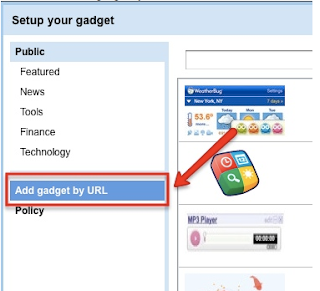Recently a teacher asked me for a program recommendation that would allow students to create a survey or a quiz while also providing immediate feedback. The teacher also wanted to be able to embed the surveys/quizzes on a class wiki.
For this project I suggested the use of Google Forms. The great thing about Google Forms is that you can see the results of your survey/quiz in real time. The results are automatically compiled in a Google spreadsheet.
Below is an example of a Course Evaluation created with Google Forms. You will also see the results of the evaluation in the spreadsheet below. Go ahead and fill out the evaluation form to see the results in real time.
If you are interested in trying this out for yourself the Innovative Educator blog has a great post on using Google Forms. There are step-by-step directions available.
November 19, 2010
October 29, 2010
MassCUE Reflections
This year's MassCUE conference was a very enjoyable day. It was great to be able to reconnect with past colleagues as well as meet many new individuals. It was great to talk with administrators, teachers, technology coordinators, and more. Some of the highlights for me were:
- The high school resources that Malissa Northup shared - I'll be sure to checkout GoAnimate and the NCES Online Graphs.
- Robin Talkowski, Rachel Fawson and Alison Breaux shared some great Language Arts resources to use with middle school students - I'll be sure to check out Storybird and Tikatok to create online books.
- I was also able to learn more about the advanced features of Diigo. I would like to use the "Teacher Console" more with teachers and students. Having access to a teacher account in Diigo is a real benefit. Diigo has certainly helped me transform my bookmarking practices.
- Mary Beth Bergh and Susannah Remillard really made podcasting come alive with their Mystery Theater Podcasts. They even had everyone participate during the session. Mary Beth has documented the whole project on her blog.
October 11, 2010
Which technology tool should I use?
Too often teachers and students are faced with the question "Which technology tool is the best option for the project I'm working on?" In the schools I work in, this question often surfaces when students begin to work on multimedia projects. I often explain to both teachers and students that it isn't as much about the tool as is the learning outcome.
For example when completing a multimedia presentation teachers and students are presented with endless options. Here are just a few:
Another point to keep in mind is that some programs are Mac specific and some are PC specific. If a teacher would like to avoid this conflict all together they can choose a "cloud-based" program like Animoto or 280 Slides. Choosing a cloud-based program also allows students the option of continuing work on their project from home (as long as they have an Internet connection).
If teachers have the luxury to pick from several tools it is also important to acknowledge that each tool has its strengths and weaknesses. Some are great for group collaboration, while others are better suited for the individual contributor. Some are feature rich, while others have a limited tool set. In the end there really is something for everyone. Just remember it should always be about the learning experience!
For example when completing a multimedia presentation teachers and students are presented with endless options. Here are just a few:
- PowerPoint
- Keynote
- 280 Slides
- Animoto
- SlideRocket
- Google Presentations
- iMovie
- Movie Maker
- Photostory
Another point to keep in mind is that some programs are Mac specific and some are PC specific. If a teacher would like to avoid this conflict all together they can choose a "cloud-based" program like Animoto or 280 Slides. Choosing a cloud-based program also allows students the option of continuing work on their project from home (as long as they have an Internet connection).
If teachers have the luxury to pick from several tools it is also important to acknowledge that each tool has its strengths and weaknesses. Some are great for group collaboration, while others are better suited for the individual contributor. Some are feature rich, while others have a limited tool set. In the end there really is something for everyone. Just remember it should always be about the learning experience!
September 18, 2010
Fun with Blabberize
Blabberize is a clever way to have fun with photos. Users define where a mouth should be on their photo. Next, the user adds audio. The mouth then moves with the user's voice. Finished projects can easily be embedded on a website, wiki, blog, or simply by sharing the URL.
Students could use Blabberize to tell a story through the mouth of a historical figure, debate as a politician, narrate a poem, and so much more!
Here's my first attempt at using Blabberize.
Students could use Blabberize to tell a story through the mouth of a historical figure, debate as a politician, narrate a poem, and so much more!
Here's my first attempt at using Blabberize.
September 17, 2010
A great collection of Web 2.0 Tools
Discovery Education released a "Web 2.0 Challenge" document that includes a collection of educational Web 2.0 tools that can be used across the curriculum. The goal is to get teachers and students to try some new Web 2.0 tools. Each page of the document includes a new tool with suggestions for use within the classroom. Also check out the additional tools listed in the Classroom Resources section of the Discovery site.
Discovery Web 2.0 Challenge
Discovery Web 2.0 Challenge
September 10, 2010
21st Century Skills
I enjoyed reading the article "Who needs 21st Century Skills Anyway?" by Greg Limperis. Check it out!
edtech_limperis_21stcskills
edtech_limperis_21stcskills
September 5, 2010
Using the Google Gadgets Editor
Recently I tried to add a Google Reader blog bundle gadget to my website which is hosted by Google Sites. I tried many times to use the "Embed gadget" to embed the bundle in my site. I thought this would be a pretty painless process because normally it only requires copying and pasting the embed code. With Google Sites this wasn't the case. After several failed attempts to embed my gadget, I did some searching on the web to see what I could find. It appears that Google Sites offers minimal support for JavaScript based gadgets.
I found a great "how to" article that gave me the steps to add JavaScript Contents to Google Sites with the Google Gadget Editor.
Here are the directions I followed to insert my blog bundle gadget into Google Sites using the Gadget Editor:
1. Navigate to the Gadget Editor. Scroll down to the bottom of the page to the live editor and replace "Hello World!" script with embed code from custom gadget (e.g. GR blog bundle) - example below
I found a great "how to" article that gave me the steps to add JavaScript Contents to Google Sites with the Google Gadget Editor.
Here are the directions I followed to insert my blog bundle gadget into Google Sites using the Gadget Editor:
1. Navigate to the Gadget Editor. Scroll down to the bottom of the page to the live editor and replace "Hello World!" script with embed code from custom gadget (e.g. GR blog bundle) - example below
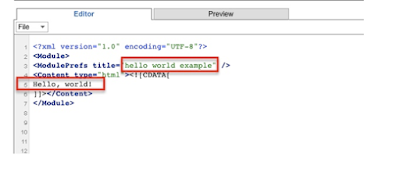 |
| Shows Hello World! sript |
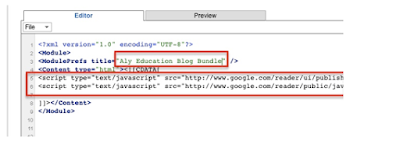 | |||
| Shows Hello World! script replaced with my JavaScript |
2. Next choose File, Save As and name the xml file
3. Click on the new xml file to access the new url.
4. Go to Google Sites and choose to add gadget by URL.
5. Now your JavaScript based gadget should appear on your page.
August 28, 2010
Phonecasting to the Internet
This evening I had the unique experience of trying out my very first phonecast using iPadio. With iPadio you can register a phone number(s) then use one of the registered numbers to create an audio recording that is posted directly to your online iPadio account. The audio files ('phlogs') are available as mp3 files and can easily be downloaded, embedded in a webpage or blog, or you can create an RSS feed of your phonecasts. The whole recording process was a breeze!
Combining RSS Feeds
Lately I have found it very challenging to read all the RSS feeds that collect in Google Reader. A lot of the feeds I receive often repeat information making it a lot of extra work to weed through the list. I stumbled across Yahoo Pipes recently. Yahoo Pipes allows users to 'mashup' multiple RSS feeds into one feed. The cool part is that you can filter, sort, and display the final feed any way you like.
This would be great to use with students who are studying specific topics across the curriculum. They could filter their RSS feeds based on the specific information they are researching. Teachers could also use this to 'mashup' their students' blog feeds into just one RSS feed instead of several different ones.
This would be great to use with students who are studying specific topics across the curriculum. They could filter their RSS feeds based on the specific information they are researching. Teachers could also use this to 'mashup' their students' blog feeds into just one RSS feed instead of several different ones.
 |
| Yahoo Pipes Example |
August 21, 2010
Introduction Podcast
Today I decided to create a podcast to share more about myself and my role as an educator.
August 15, 2010
Notetaking is easy in the cloud
Over the past few months I have been using Evernote. This cloud application has changed the way I take notes as well as organize all my notes. I tested the value of this application when I attended the BLC10 conference earlier this summer. Evernote made it easy to organize all my notes from the sessions I attended. I also had the ability to tag my notes and reorganize them into new notebooks as needed. The user interface is intuitive and it is available from my Android phone, the web, as well as local installation on my laptop. I can "sync" my notes from pretty much anywhere! I recently told my sister about Evernote and she is using it to organize all her notes for her college courses.
A caveat with all cloud applications is that we trust others to keep much of our data safe. Earlier this month Evernote acknowledged that there was a hardware fault that resulted in 6,323 users losing some of their cloud-stored data. Luckily most users were able to restore their data but for some it remains lost.
A challenge for many of us is figuring out how to protect all our data as more and more of our professional and personal information is stored in the cloud. What steps will we need to take to ensure that our data is safeguarded? For me the benefits far outweigh the risks and I will continue accessing my cloud-based content from wherever life takes me!
A caveat with all cloud applications is that we trust others to keep much of our data safe. Earlier this month Evernote acknowledged that there was a hardware fault that resulted in 6,323 users losing some of their cloud-stored data. Luckily most users were able to restore their data but for some it remains lost.
A challenge for many of us is figuring out how to protect all our data as more and more of our professional and personal information is stored in the cloud. What steps will we need to take to ensure that our data is safeguarded? For me the benefits far outweigh the risks and I will continue accessing my cloud-based content from wherever life takes me!
August 5, 2010
Lifelong Learner
What does it mean to be a lifelong learner? Is it something we can teach? Is it something innate? Learning takes on all shapes and sizes. Discovering what motivates us as teachers to learn will help us better tailor the learning experiences for the students we work with.
This summer I am continuing my own learning journey as I prepare to take on a new role as a Technology Integration Coordinator. For me everyday is a new learning opportunity and I look forward to continuing my journey in the days and weeks ahead.
This summer I am continuing my own learning journey as I prepare to take on a new role as a Technology Integration Coordinator. For me everyday is a new learning opportunity and I look forward to continuing my journey in the days and weeks ahead.
August 4, 2010
What's in a name?
The task of choosing the right name for a blog can be daunting. Do you choose a catchy name? funny name? clever name? your name? These days it is also difficult to find a name that isn’t already taken. After brainstorming an exhaustive list I chose a blog name that reflects both the work I do and my commitment to invest in my own learning.
My goal is to use this blog to share thoughts about educational technology as well as resources for both students and teachers.
My goal is to use this blog to share thoughts about educational technology as well as resources for both students and teachers.
Subscribe to:
Posts (Atom)